Resetting your iPhone is a useful troubleshooting step to fix any software issues that you might be experiencing. It's also a useful step to take if you plan on selling or giving away your iPhone. In this article, we will guide you on how to reset your iPhone and how to backup your data before resetting.
Part 1: How to Backup Your iPhone Data
Before resetting your iPhone, it's important to back up your data to prevent losing any important information. Here's how to do it:
Use iCloud Backup:
iCloud backup is an easy way to backup your iPhone data. Here's how to do it:
Connect your iPhone to a Wi-Fi network.
Go to "Settings" > "Your Name" > "iCloud" > "iCloud Backup".
Toggle the "iCloud Backup" switch to on.
Tap "Back Up Now" to start the backup process.
Use iTunes Backup:
iTunes backup is another way to backup your iPhone data. Here's how to do it:
Connect your iPhone to your computer.
Open iTunes and select your iPhone from the menu.
Click on "Back Up Now" to start the backup process.
Use Third-Party Backup Apps:
There are several third-party backup apps available that allow you to backup your iPhone data. Some popular ones include Google Drive, Dropbox, and OneDrive.
Part 2: How to Reset Your iPhone
Once you have backed up your data, you can proceed with resetting your iPhone. Here's how to do it:
Reset Your iPhone Using Settings:
Go to "Settings" > "General" > "Reset".
Tap "Erase All Content and Settings".
Enter your passcode or Apple ID password.
Tap "Erase iPhone" to confirm.
Reset Your iPhone Using iTunes:
Connect your iPhone to your computer.
Open iTunes and select your iPhone from the menu.
Click on "Restore iPhone" to start the reset process.
Reset Your iPhone Using Recovery Mode:
If your iPhone is not responding or won't turn on, you can reset it using recovery mode. Here's how to do it:
Connect your iPhone to your computer.
Open iTunes and force restart your iPhone by pressing and holding the Home and Power buttons.
Keep holding the buttons until you see the recovery mode screen.
Follow the on-screen instructions to reset your iPhone.
Resetting your iPhone is a useful troubleshooting step to fix any software issues that you might be experiencing. However, before resetting your iPhone, it's important to backup your data to prevent losing any important information. You can backup your data using iCloud backup, iTunes backup, or third-party backup apps. Once you have backed up your data, you can proceed with resetting your iPhone using settings, iTunes, or recovery mode. If you encounter any issues during the reset process, you can reach out to Apple support for assistance.
In addition to the steps mentioned above, it's important to note that resetting your iPhone will erase all of your data and settings. This means that you will need to set up your iPhone as a new device or restore it from a backup after the reset.
If you choose to set up your iPhone as a new device, you will need to go through the initial setup process, including signing in with your Apple ID, selecting your language and region, and setting up your Wi-Fi network. You will also need to reinstall any apps that you had previously downloaded and set up your device settings.
If you choose to restore your iPhone from a backup, you will need to select the backup that you created earlier in the process. Depending on the size of your backup, this process can take some time, so it's important to be patient and let the process complete.
It's also important to note that resetting your iPhone may not fix all software issues. If you continue to experience problems after resetting your iPhone, you may need to reach out to Apple support or take your device to an authorized service provider.
In summary, resetting your iPhone is a useful troubleshooting step that can help you fix software issues and prepare your device for resale or transfer. However, it's important to backup your data before resetting and be prepared to set up your iPhone as a new device or restore it from a backup after the reset. If you have any questions or concerns about resetting your iPhone, don't hesitate to reach out to Apple support for assistance.
Another important point to keep in mind when resetting your iPhone is to ensure that your device has enough battery life or is connected to a power source. The reset process can take some time, and if your battery runs out during the process, it can cause further problems and potentially damage your iPhone.
It's also a good idea to check for any pending software updates before resetting your iPhone. Updating your device to the latest software can fix any bugs or issues that you may be experiencing, and may prevent the need for a reset altogether. To check for updates, go to "Settings" > "General" > "Software Update". If an update is available, follow the on-screen instructions to download and install it.
Lastly, if you plan on selling or giving away your iPhone, it's important to take additional steps to protect your privacy and security. Before resetting your iPhone, sign out of all your accounts, including iCloud, iTunes, and the App Store. This ensures that the new owner won't be able to access any of your personal information or data.
Additionally, you can enable "Find My iPhone" and "Erase All Content and Settings" from iCloud.com to remotely erase your iPhone in case you lose it or it gets stolen. This feature will erase all data on your device and prevent anyone from accessing your information.
In conclusion, resetting your iPhone is a useful troubleshooting step that can help you fix software issues and prepare your device for resale or transfer. However, it's important to backup your data, ensure your device has enough battery life, check for software updates, and take additional steps to protect your privacy and security. If you follow these steps carefully, you can reset your iPhone with ease and ensure that your device is functioning at its best.
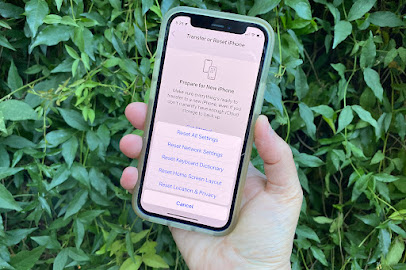

.jpg)

No comments:
Post a Comment